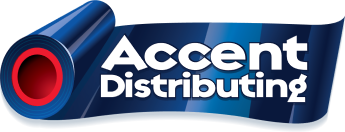In today’s technology driven landscape, a company’s website is a key component in attracting and retaining customers. But is your website content working for you?
In other words, is your website helping people to make the decision to have window film installed on their vehicle, home or place of business?
Google Analytics is designed to help you answer that question. This powerful tool provides insights into your audience and their behavior when they are on your website. But using Google Analytics can be daunting. Here are some simple tips to help you navigate this analytical tool.
See Online Data in Realtime
Once you have logged in to your Google Analytics account, the main menu for Google Analytics is located along the left side of the screen. This is where you will see Home, Customization, Realtime, Audience, Acquisition and Behavior.
The Realtime section gives you the ability to see the audience on your site at the exact moment that you are looking at it. While this is not necessarily helpful when you want to see how pages and content have performed in the past, the Realtime section offers a way to see the audience currently active on the site.
Developers will often use this feature when they are testing to make sure that a landing page or site function works.
Who is Your Audience?
The Audience section tells you “who” has visited your site.
Google Analytics’ data collection system is set up to track people’s individual cookies. These cookies tell Google Analytics what pages are visited, what they have done on the page, how long the stayed, etc.
We recommend that you click on Audience Overview, which gives you important information broadly and in a quick snapshot. Here are some terms – and important data – to take note of:
- Users (number of people who visited your site)
- New Users (number of new users who visited your site)
- Sessions (the number of times your site was visited)
- Pageviews (the total number of times each page was seen)
- Page per session (an average of how many pages were visited per session)
- Average session duration (what is the average time spent on the site per session?)
- Bounce Rate (a single page session divided by the total page sessions)
Acquisition: How Did They Get there?
The Acquisition section is where you can see where people are coming from or how they found your site.
Click on Acquisition Overview to see information at-a-glance.
When you click on Acquisition All Traffic, click on Source/Medium and Google Analytics will pull up the top 10 sources of traffic, including Google Ads, Facebook posts, LinkedIn referrals, and more.
If you want to see how your Google Ads or Facebook Ads are performing, the Acquisition menu option is the ideal the place to do that.
Behavior: What did People Do When They Were on Your Site?
The Behavior section provides insights into people’s actions once they land on your site.
Click on Behavior Overview to get brief insights on what they did.
Meanwhile, Behavior Flow provides a visual format to see how people are accessing your site and then how they are traveling through the site. You’ll see the landing pages and then what pages they went to next. It’s really helpful to see how people are navigating through your site, big picture.
Click on Site Content and then All Pages to get a listing of the top pages that were visited and the total number of sessions. This is good for when you have a specific landing page and you want to see how many people visited the page and how long they stayed on.
When you click on an individual page, you can add filters (called secondary dimension). For example, click on a page, then, in the Secondary Dimension box, drop down and select the option “acquisition->source” and you can what source is driving traffic to the page.
Setting the Right Timeframe
Make sure to adjust the timeframe in the far top right. Always set your date range for the timeframe that you are seeking. (For instance, if you just wanted the previous month’s data, set the date range.)
Keep an eye on the timeframe as you navigate through Google Analytics to make sure that you are measuring what you want within the right range of time. (The timeframe is only available on the Audience, Acquisition and Behavior menus).
Additional Resources for Google Analytics
This was meant to be a quick overview of the ways you can use Google Analytics to gage whether your website is working for you. Google Analytics is an advanced tool with many other options. For instance, you can create custom reports or set and track goals.
Here is a 30-minute video, too, that explains Google Analytics: https://youtu.be/gBeMELnxdIg
Want to speak with an expert? Accent Distributing can put you in touch with marketing experts who would be happy to assist you. Contact Inside Sales at [email protected].